Starting from Ubuntu 18.04 network configuration goes via systemd using netplan application, main network config placed in the /etc/netplan/*.yml. Some peoples dislike netplan because some things are hard to proper configuration and want to bring back classic /etc/network/interfaces.
1. Install ifupdown
apt-get update apt-get install ifupdown
2. Configure your /etc/network/interfaces
source /etc/network/interfaces.d/*
# The loopback network interface
auto lo
iface lo inet loopback
# The primary network interface
allow-hotplug ens160
auto ens160
iface ens160 inet static
address 192.168.1.2
netmask 24
network 192.168.1.0
gateway 192.168.1.1
broadcast 192.168.1.255
dns-nameservers 1.1.1.1
3. Apply changes
ifdown --force enp0s3 lo && ifup -a systemctl unmask networking systemctl enable networking systemctl restart networking
4. Disable and uninstall netplan stuff
systemctl stop systemd-networkd.socket systemd-networkd networkd-dispatcher systemd-networkd-wait-online systemctl disable systemd-networkd.socket systemd-networkd networkd-dispatcher systemd-networkd-wait-online systemctl mask systemd-networkd.socket systemd-networkd networkd-dispatcher systemd-networkd-wait-online apt-get --assume-yes purge nplan netplan.io